Export/Import Templates
Export templates directly from the dashboard and import them into any workspace or account.
How-to guide
Export Template
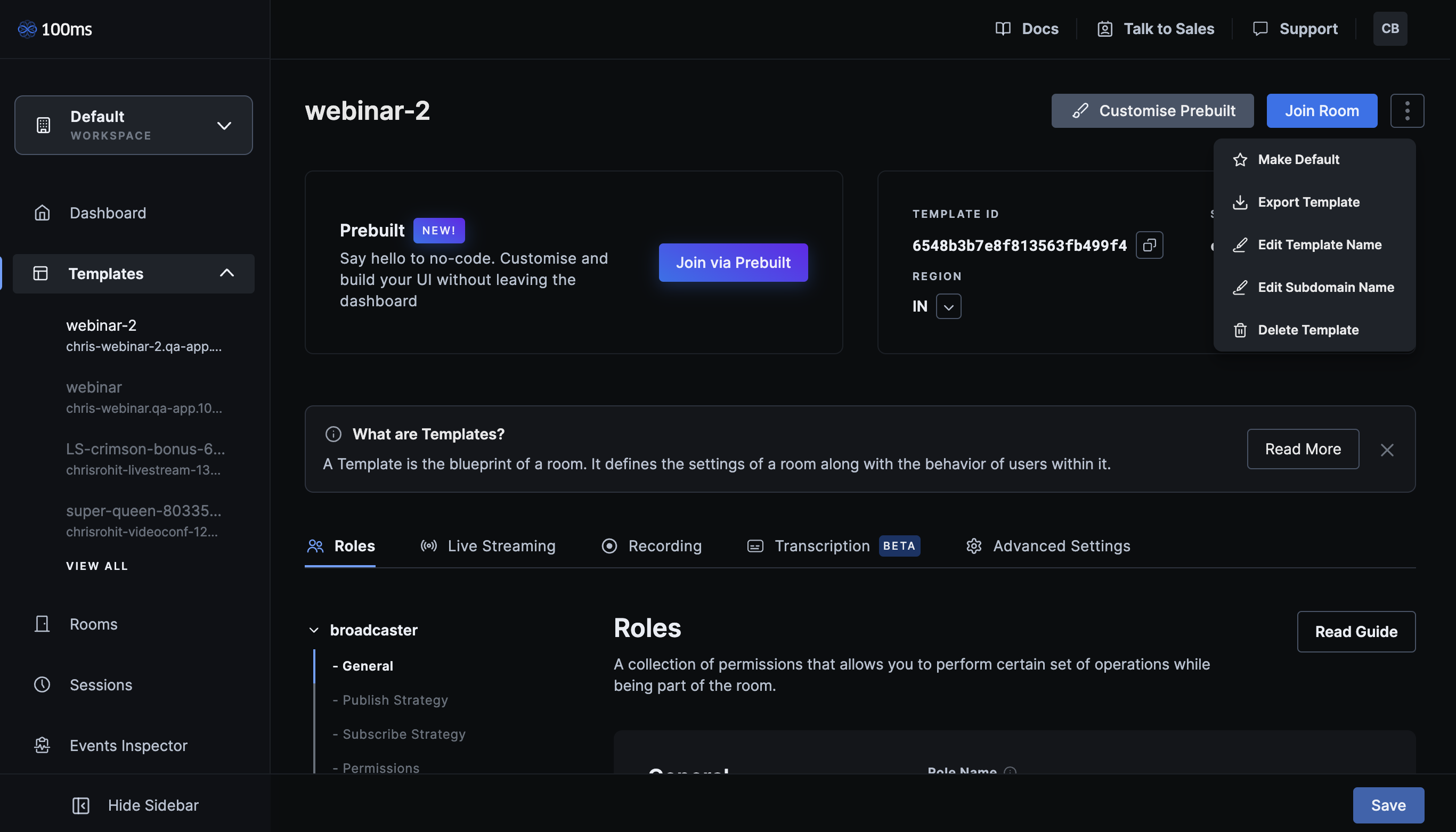
- Click on the Templates dropdown in the sidebar, and pick a template you want to export
- Once you've selected your template, click on the three dot menu near the top right
- From the dropdown, click on Export Template and you're done
You should now see <template-name>.json in your downloads.
The <template-name>.json file contains the configuration for your template. Modifying it could break your template and cause it to not work properly. We recommend against modifying this file unless you are familiar with the JSON format and the structure of template configuration files. If you need to modify the configuration of your template, please consult our documentation for more information.
Import Template
Make sure that you are logged in to the correct account and you've selected the correct workspace before importing your template
- Click on Create Template
- Click on Import Template and choose the
<template-name>.jsonyou exported in the previous step - Enter a template name, subdomain, and select a region for your template and then click on Experience
That's it. You have successfully imported your template into your current workspace and account.



