HLS Player
The HMSHLSPlayer component is an HLS player offered by 100ms that can be used to play HLS streams.
The player can take a URL to play the stream. It also sends analytics events related to the HLS
playback to the 100ms dashboard.
Requirements
- SDK version 1.7.0 or higher
How to Start HLS
-
Take a look at the HLS Streaming docs about how to start HLS stream in a rRoom.
-
Here's how to read the HLS URL from the room.
From the above links, we now know that we can get the HLS stream URL from ON_JOIN and ON_ROOM_UPDATE
events.
How to Play an HLS Stream
Import HMSHLSPlayer component
import { HMSHLSPlayer } from '@100mslive/react-native-hms';
Play HLS Stream on HMSHLSPlayer component
-
Play the HLS Stream as soon as
HMSHLSPlayercomponent is visible on screenWe can render the
HMSHLSPlayercomponent and pass the HLS Stream URL to it to play the HLS stream.const streamURL = room.hlsStreamingState?.variants?.get(0)?.hlsStreamUrl; ...<HMSHLSPlayer url={streamURL} style={{ width: 300, height: 600 }} />The
urlprop of HMSHLSPlayer component is optional, HMSHLSPlayer can automatically get the HLS stream URL from the HMSRoom if you render it when HLS stream has started -// --- snip --- const isHLSStreamRunning = room.hlsStreamingState?.running; ... if (isHLSStreamRunning) {return <HMSHLSPlayer style={{ width: 300, height: 600 }} />;} return <Text>Waiting for strem to start</Text>;Checkout 2nd point of How to Start HLS section to know how to check if HLS Stream is running or not.
-
Render
HMSHLSPlayercomponent first and Play laterWe can also call
playmethod available on ref ofHMSHLSPlayercomponent to play the HLS Stream.playmethod accepts the HLS stream URL as a first parameter. However, It's optional, if we don't pass it, thenHMSHLSPlayercomponent tries to read URL from HMSRoom.// Create `ref` for `HMSHLSPlayer` component const hmsHlsPlayerRef = useRef(null); ... // Assign above created ref to `ref` prop of `HMSHLSPlayer` component <HMSHLSPlayer ref={hmsHlsPlayerRef} style={{ width: 300, height: 600 }} /> ... // Now, we can call `play` method on `hmsHlsPlayerRef` anytimehmsHlsPlayerRef.current?.play();
Note: We also have to pass width and height in style prop for HLSPlayer to be visible on screen
Take a look at how the sample app does this if not clear.
Styling HMSHLSPlayer Component
HMSHLSPlayer component accepts style prop like a react-native View, for HLS Player to be visible on screen we have to give it some width and height.
<HMSHLSPlayer url={streamURL}style={{ width: 300, height: 600 }}/>
You can also apply width and height on the basis of video stream's width and height, For this we have to get video streams resolution -
const resolution: { width: number; height: number; } | undefined = useHMSHLSPlayerResolution();
Note that resolution will be undefined initially, Therefore, You have to set static width and height in start and use resolution when it is not undefined
const resolution: { width: number; height: number; } | undefined = useHMSHLSPlayerResolution();...<HMSHLSPlayer url={streamURL} style={{width: resolution ? resolution.width : 300,height: resolution ? resolution.height : 600,}} />
How to Stop the Playback
When the HMSHLSPlayer component is unmounted, HLS stream playback is automatically stopped.
If you want to stop the stream playback without unmounting the HMSHLSPlayer component, you can call stop
method available on the ref of HMSHLSPlayer component -
// Create `ref` for `HMSHLSPlayer` component const hmsHlsPlayerRef = useRef(null); ... // Assign above created ref to `ref` prop of `HMSHLSPlayer` component <HMSHLSPlayer ref={hmsHlsPlayerRef} /> ... // Now, we can call `stop` method on `hmsHlsPlayerRef`hmsHlsPlayerRef.current?.stop();
How to Show Video Player UI
By default, Video Player UI or Controls are hidden.

We can show Video Player UI or Controls by passing true to enableControls prop on HMSHLSPlayer component -
<HMSHLSPlayer // Pass `true` to `enableControls` prop to show the Video Player ControlsenableControls={true}/>
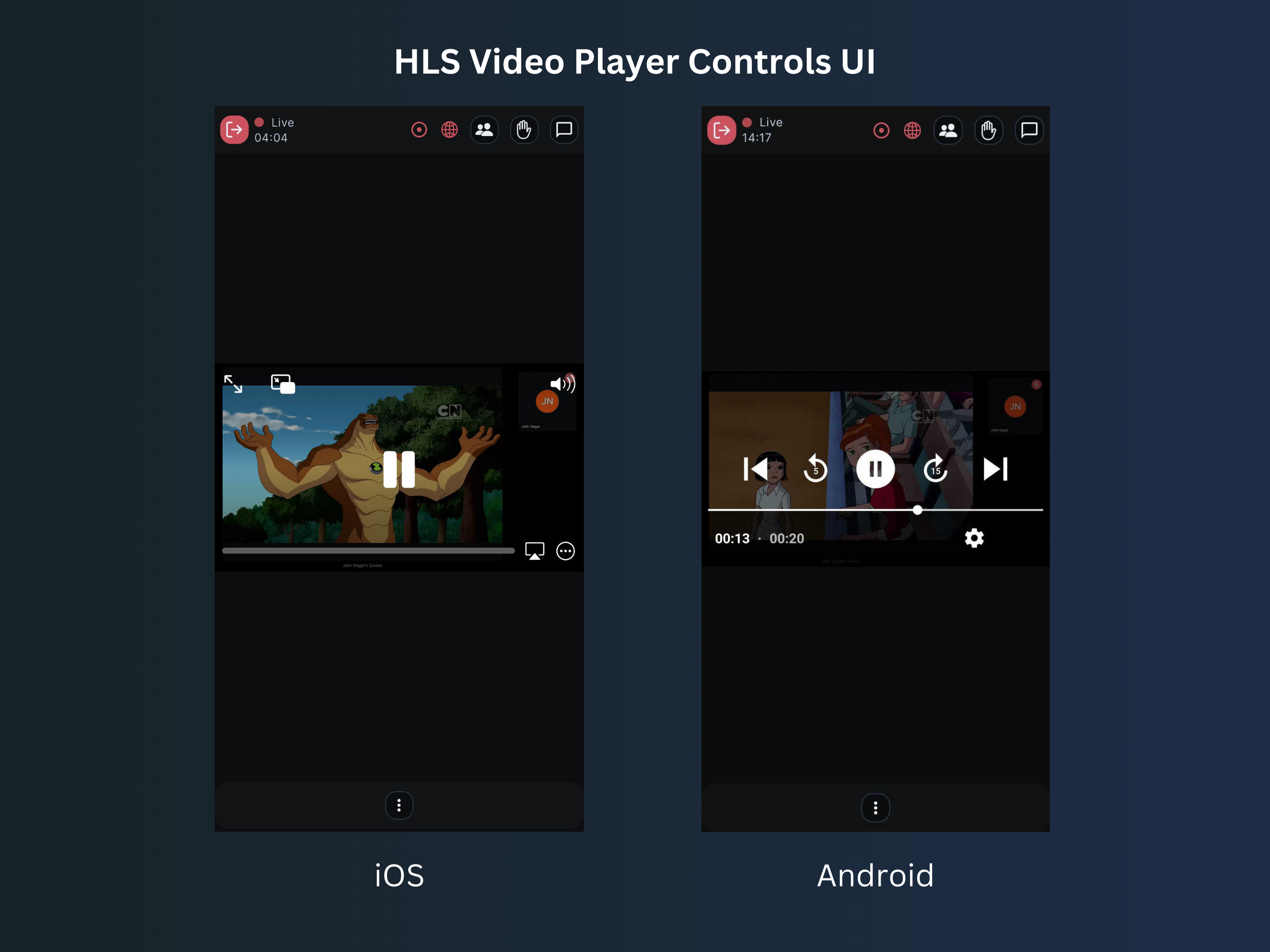
How to Pause and Resume the Playback
We can Pause and/or Resume the HLS Playback using the pause and resume methods respectively
available on the ref of HMSHLSPlayer component -
// Create `ref` for `HMSHLSPlayer` component const hmsHlsPlayerRef = useRef(null); ... // Assign the above created ref to `ref` prop of `HMSHLSPlayer` component <HMSHLSPlayer ref={hmsHlsPlayerRef} /> ...hmsHlsPlayerRef.current?.pause();hmsHlsPlayerRef.current?.resume();
How to Seek Forward or Backward
We can seek forward and/or backwards on the HLS Playback using the seekForward and seekBackward methods respectively
available on the ref of HMSHLSPlayer component.
seekForward and seekBackward methods accept number of seconds to seek by as a first parameter.
// Create `ref` for `HMSHLSPlayer` component const hmsHlsPlayerRef = useRef(null); ... // Assign above created ref to `ref` prop of `HMSHLSPlayer` component <HMSHLSPlayer ref={hmsHlsPlayerRef} /> ...// Seek Forward by 5 secondshmsHlsPlayerRef.current?.seekForward(5);// Seek Backward by 5 secondshmsHlsPlayerRef.current?.seekBackward(5);
How to Seek to Live Position
We can use seekToLivePosition method available on the ref of HMSHLSPlayer component to go to the live position -
// Create `ref` for `HMSHLSPlayer` component const hmsHlsPlayerRef = useRef(null); ... // Assign above created ref to `ref` prop of `HMSHLSPlayer` component <HMSHLSPlayer ref={hmsHlsPlayerRef} /> ... // Go to Live Position on HLS StreamhmsHlsPlayerRef.current?.seekToLivePosition();
How to Change the Volume of HLS Playback
We can use setVolume method available on the ref of HMSHLSPlayer component to change the playback volume levels.
setVolume method accepts volume level as a first parameter, valid volume level is in [0-100] range.
Volume is set to 100 level by default.
// Create `ref` for `HMSHLSPlayer` component const hmsHlsPlayerRef = useRef(null); ... // Assign above created ref to `ref` prop of `HMSHLSPlayer` component <HMSHLSPlayer ref={hmsHlsPlayerRef} /> ... hmsHlsPlayerRef.current?.setVolume(50); // use value from 0-100 range
How to enable or disable Closed Captions
Check If Closed Captions are supported in stream
We can use isClosedCaptionSupported method available on the ref of HMSHLSPlayer component to check if captions are supported and available in the stream.
// Create `ref` for `HMSHLSPlayer` component const hmsHlsPlayerRef = useRef(null); ... // Assign above created ref to `ref` prop of `HMSHLSPlayer` component <HMSHLSPlayer ref={hmsHlsPlayerRef} /> ... const isSupported = await hmsHlsPlayerRef.current?.isClosedCaptionSupported();
Enable Closed Captions
We can use enableClosedCaption method available on the ref of HMSHLSPlayer component to enable the captions in the stream.
Before enabling or disabling captions, you should check if captions are supported in the stream.
// Create `ref` for `HMSHLSPlayer` component const hmsHlsPlayerRef = useRef(null); ... // Assign above created ref to `ref` prop of `HMSHLSPlayer` component <HMSHLSPlayer ref={hmsHlsPlayerRef} /> ... await hmsHlsPlayerRef.current?.enableClosedCaption();
Disable Closed Captions
We can use disableClosedCaption method available on the ref of HMSHLSPlayer component to disable the captions in the stream.
Before enabling or disabling captions, you should check if captions are supported in the stream.
// Create `ref` for `HMSHLSPlayer` component const hmsHlsPlayerRef = useRef(null); ... // Assign above created ref to `ref` prop of `HMSHLSPlayer` component <HMSHLSPlayer ref={hmsHlsPlayerRef} /> ... await hmsHlsPlayerRef.current?.disableClosedCaption();
Check If Closed Captions is enabled or not
We can use isClosedCaptionEnabled method available on the ref of HMSHLSPlayer component to check if captions are enabled in stream or not.
// Create `ref` for `HMSHLSPlayer` component const hmsHlsPlayerRef = useRef(null); ... // Assign above created ref to `ref` prop of `HMSHLSPlayer` component <HMSHLSPlayer ref={hmsHlsPlayerRef} /> ... const isEnabled = await hmsHlsPlayerRef.current?.isClosedCaptionEnabled();
Show Closed Captions in UI
In case of iOS - iOS shows captions on its own. We can only enable, disable, check support or check enabled status in case of iOS.
In case of Android - Android also shows a default UI for captions. It is tied up with reset of the default controls of player, meaning captions only show up when you have enabled default controls of player. If you turn off default controls with enableControls = false prop, captions will also be hidden.
However, Unlike iOS, Android gives us an option to render captions on UI ourselves, If captions are supported in stream, We can use useHMSHLSPlayerSubtitles hook to get the live captions.
// Get live captions const captions = useHMSHLSPlayerSubtitles(); ... // Render captions <Text>{captions}</Text>
Note: If you are not getting captions, check if captions are supported and enabled.
How to get stream properties
We can use getPlayerDurationDetails method available on the ref of HMSHLSPlayer component to get stream properties like duration, rolling window, etc.
// Create `ref` for `HMSHLSPlayer` component const hmsHlsPlayerRef = useRef(null); ... // Assign above created ref to `ref` prop of `HMSHLSPlayer` component <HMSHLSPlayer ref={hmsHlsPlayerRef} /> ... const { streamDuration, rollingWindowTime } = await hmsHlsPlayerRef.current?.getPlayerDurationDetails();
Note: In case of iOS, check the rollingWindowTime property for getting the rolling window or duration of the stream. For android check the streamDuration property.
How to Know the Stats Related to HLS Playback
Enable HLS Stats on the
By default, HMSHLSPlayer component does not send playback stats. We can enable HLS Stats on
the HMSHLSPlayer component using the enableStats prop -
<HMSHLSPlayer // Pass `true` to `enableStats` prop to enable the HLS Player StatsenableStats={true}/>
Use HLS Stats received from the
Now, we can use useHMSHLSPlayerStats hook in any component to get the stats object -
// Step 1: Import `useHMSHLSPlayerStats` hook import { useHMSHLSPlayerStats } from '@100mslive/react-native-hms'; ... // Step 2: use `useHMSHLSPlayerStats` hook inside any Component const HLSStatsView = () => {const { stats, error } = useHMSHLSPlayerStats();}
stats object has the following interface -
interface HMSHLSPlayerStatsUpdateEventData { // current network speed of the user bandWidthEstimate: number; // total Bytes downloaded till this moment totalBytesLoaded: number; // An estimate of the total buffered duration from the current position bufferedDuration: number; // Distance of current playing position from live edge distanceFromLive: number; // total number of dropped frames droppedFrameCount: number; // bitrate of the current layer being played averageBitrate: number; // The height of the resolution of video videoHeight: number; // The width of the resolution of video videoWidth: number; };
An example of usage of useHMSHLSPlayerCue hook is provided in the sample app in HLSPlayerStatsView Component.
How to Know When Player Changes State During Playback
The HLS player can be in one of the following states: playing, stopped, paused, buffering, failed, or unknown during playback.
We can use useHMSHLSPlayerPlaybackState hook to know about the state change event during the playback -
// Step 1: Import `useHMSHLSPlayerPlaybackState` hook import { useHMSHLSPlayerPlaybackState } from '@100mslive/react-native-hms'; ... // Step 2: use `useHMSHLSPlayerPlaybackState` hook inside any Component const HLSView = () => {const playbackState = useHMSHLSPlayerPlaybackState();}
HLS Player playback state can be one of variant of HMSHLSPlayerPlaybackState enum -
enum HMSHLSPlayerPlaybackState { BUFFERING = 'buffering', FAILED = 'failed', PAUSED = 'paused', PLAYING = 'playing', STOPPED = 'stopped', UNKNOWN = 'unknown', }
How to Know When There is an Error During HLS Playback
We can use useHMSHLSPlayerPlaybackError hook to know about the errors that happen during playback.
useHMSHLSPlayerPlaybackError hook usage is just like the usage of useEffect hook.
We pass a callback function to the useHMSHLSPlayerPlaybackError hook as a first parameter and dependency array as a second parameter.
Whenever there is an error during playback, passed callback function will be called with error occurred.
useHMSHLSPlayerPlaybackError( // callback function (err) => { // logging playback error to console console.log(err); }, // dependency array [] );
HLS Player Playback Error has the following interface -
interface HLSPlayerPlackbackError { errorCode: string; errorCodeName: string; message?: string; };
How to Use HLS Timed Metadata with 100ms HLS player
When we use the 100ms HLS player to play the HLS stream, we can use useHMSHLSPlayerCue hook to
get timed cue events when the player's current time matches that of a timed event in the HLS stream and use it's data to
show any UI like quizzes, poll etc. to HLS viewers.
useHMSHLSPlayerCue hook usage is just like the usage of useEffect hook.
We pass a callback function to the useHMSHLSPlayerCue hook as a first parameter and dependency array as a second parameter.
Whenever there is a timed cue event, passed callback function will be called with cue data.
useHMSHLSPlayerCue( // callback function (cue) => { const payloadStr = cue.payloadval; if (typeof payloadStr === 'string') { // use the cue data payload as per your usecase like quizzes, polls and emoticons etc. } }, // dependency array [] );
HLS Player Cue data has the following interface -
interface HMSHLSPlayerPlaybackCue { // Unique id of the timed event id?: string; // String payload of the timed event payloadval?: string; // endDate of the timed event endDate?: Date; // startDate of the timed event startDate: Date; };
An example of usage of useHMSHLSPlayerCue hook is provided in the sample app in HLSPlayerEmoticons Component.
How to Configure HLS Player to Send Analytics Events
There is no configuration needed, HMSHLSPlayer component automatically sends Analytics Events to 100ms dashboard when the Room is active.
👀 To see an example Android HLS Player implementation using 100ms SDK, checkout HLSView Component from our example project.



