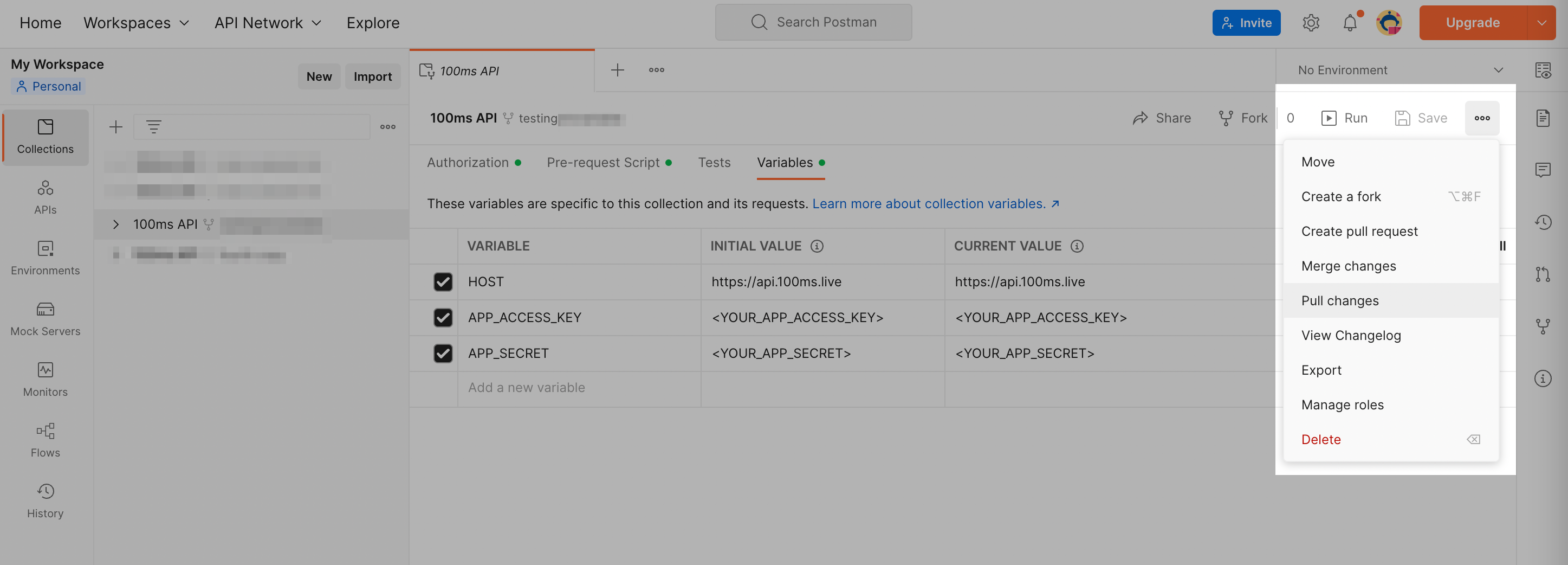Set up Postman
100ms collection includes API for rooms, sessions, policies, etc., packaged and ready to use with Postman, along with documentation for each API to help you learn about them. You can import/fork these APIs and start using them instantly.
The API collection comes with predefined collection variables and a pre-request script that generates the management token to help you get started immediately.
Fork the collection
You can click on this button to fork the 100ms API collection.
Authentication
100ms uses management tokens to authenticate REST APIs. To create the management token, you must use the App Access Key and App Secret from the developer section in your 100ms dashboard. This key and secret differ across workspaces so please ensure you are in the intended workspace before copying these credentials.
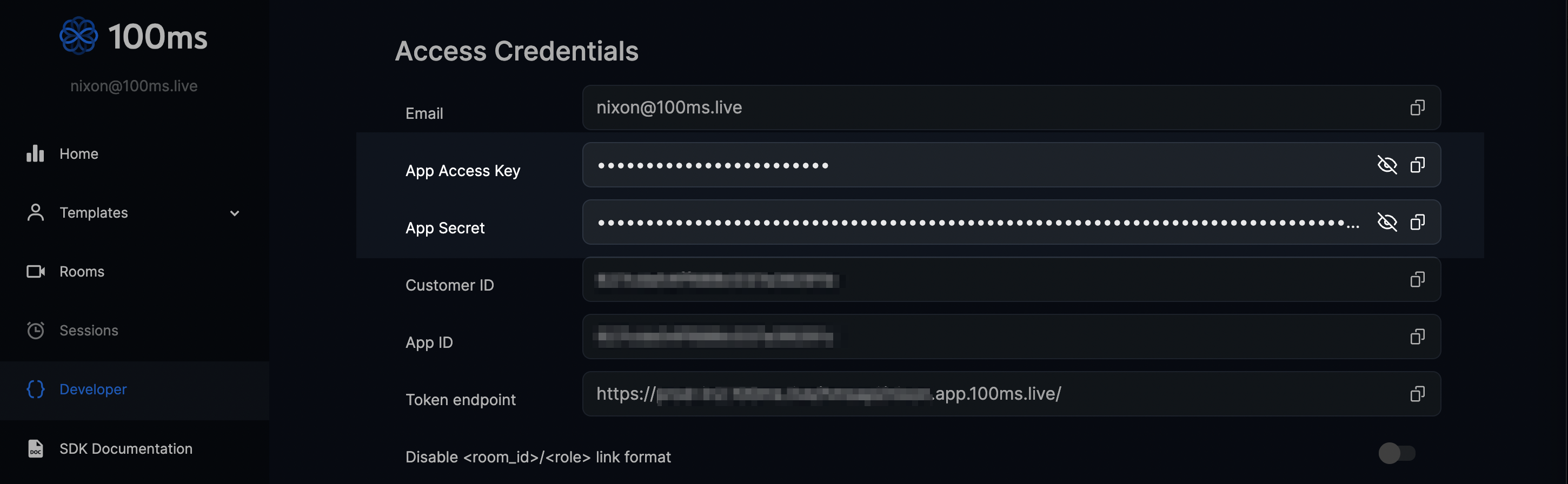
Simplified token generation
We have simplified the process of management token generation for you within this collection:
- All you have to do is update the collection variables
APP_ACCESS_KEYandAPP_SECRET; - We have added a pre-request script within the collection, which will generate the management token and set the same as a
collection variable(TOKEN) in the forked Postman collection. - Automatically, this will be used as authentication for all the APIs in the 100ms collection.
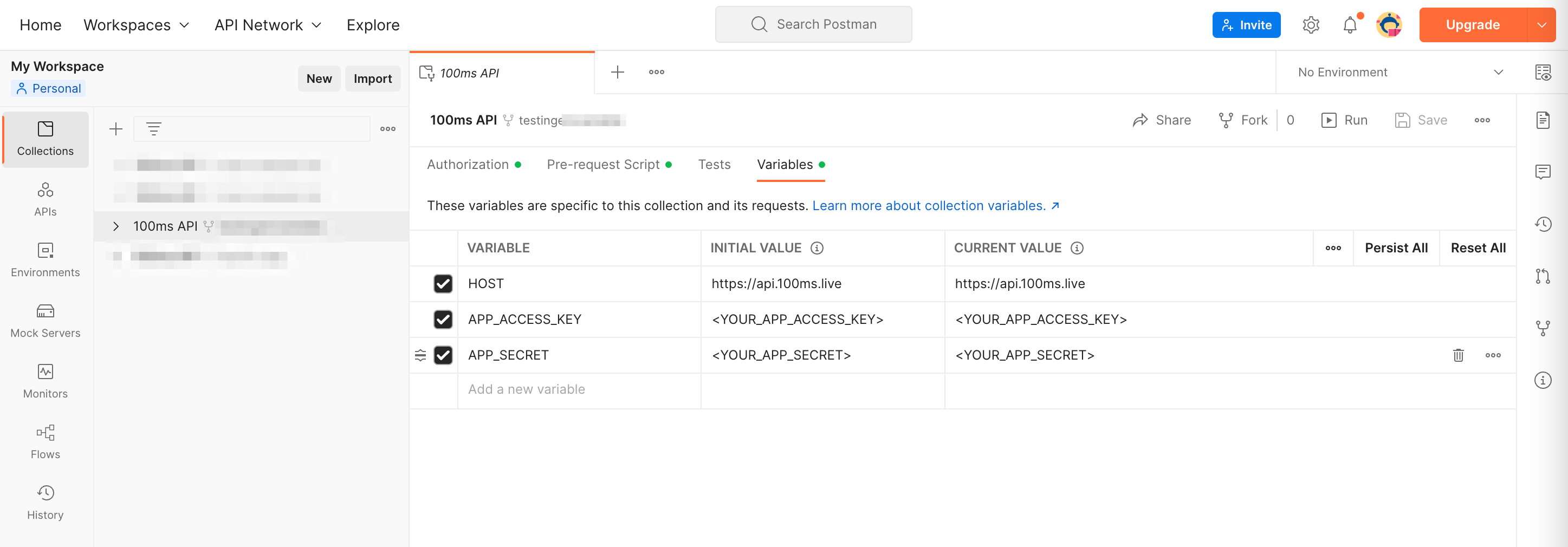
Note: Refer to the authentication and tokens guide for more generating the management token in your preferred programming language for your development/production environment.
We strictly advise you not to post APP_ACCESS_KEY and APP_SECRET publicly; if you need to store them in Git, please change the repository from public to private.
Manage authentication for multiple 100ms workspaces in Postman
You can use the environment variables in Postman to maintain authentication for multiple 100ms workspaces. An example use case is managing API authentication for Development, QA, and Production workspaces. You can learn more about environment variables in Postman here.
You can setup environment variables using the steps below:
- Hover over to Environments in the Postman sidebar. Click on
Create an Environment. - Name your Environment (for example, Dev Env) and add two variables
APP_ACCESS_KEYandAPP_SECRET. - Go to the Developer section of your workspace, copy
APP_ACCESS_KEYandAPP_SECRET, paste those values in theINITIAL VALUEcolumn, and Save your Environment. - Head to your "100ms API collection" and switch your Environment to
Dev Envto send API requests for the respective 100ms workspace. - Similarly, you create other environments (for example, QA and Production) for different workspaces to maintain ease of authentication access.
Note: These environments exist across your Postman workspaces and would be visible in the dropdown for other collections.
Example: Create a room
Let's try to create a room to see how the 100ms collection works. From the forked REST API collection, select the folder named **Room APIs **and select the request to create room. Replace the placeholders like name, description, template_id, etc with the desired values. Click the Send button once done.
API Reference
You can refer to the detailed API reference to understand the request/response structure better, request arguments, response variables, webhooks, etc.
Stay up to date
Similar to how the forked repository on GitHub works, you can stay up to date with the 100ms master collection by pulling the changes.
In the forked collection of your Postman instance, Click on the 'three-dots(...) menu' next to the 'Save' button in the top right section and select Pull changes from the drop-down menu.